Interactive Design - Exercise 2: Web Replication
29.04.2025 - 6.05.2025 / Week 2 — Week 3
Chan Zhi-Ren Zenndan / 0369069
Interactive Design / Bachelor of Design (Honours) in Creative Media / Taylor's UniversityExercise 2: Web Replication
Table of Contents
1. Instructions
2. Web Replication
1. Instructions
Document 1.1 Module Information Booklet (21/04/2025).
For this exercise, we were asked to replicate two main pages from a website of our choice, maintaining the original dimensions and closely matching visual elements like layout, fonts, colors, shapes, and images. The work was done in Adobe Illustrator, with optional support from Photoshop.
Inspect > 3 dots >run command > search for full screen capture
Illustrator > open screenshot file > object >artboards > fit to artwork bounds
Rename layer to template > right click layer > adjust opacity
>Submission
Upload as jpeg or pdf (no need for both)
Upload ai file to google drive and submit along with e-portfolio
WEBSITES CHOSEN
1. Clement Grellier
2. Wandergates
2. Web Replication
2.1 Clement Grellier
To start, I captured full-size screenshots of three different sections.Fig 2.1.1 Run a command to capture full size screenshot (02/05/2025).
Then, I went to Illustrator and pasted the screenshots to set up my template.
Fig 2.1.2 Lowered opacity and locked template layer (02/05/2025).
I managed to find the font family through the inspect element, so I was able to replicate the text.
Fig 2.1.3 Font family 'Amiamie' found (02/05/2025).
With a font selected, I was able to start replicating. I decided to cover all three pages for practice and to see what the end result would look like.
Fig 2.1.4 Outline of the landing page/top fold (02/05/2025).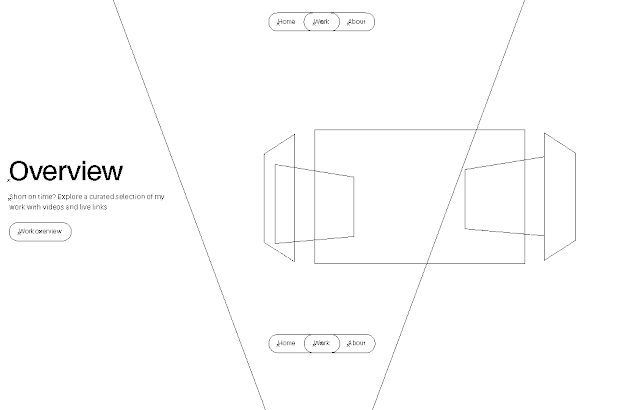
Fig 2.1.5 Outline of a section of the second page (02/05/2025).
Comparison
For the final submission, I chose to have the 'Work' page to be submitted. Fig 2.1.6 and Fig 2.1.7 show the comparison between the original and the replica.
Fig 2.1.7 Comparison #2 between the original (top) and the replica (bottom) (02/05/2025).
2.2 Wandergates
I did the same process for the second website. I took a full-screen capture and set it as my template on Illustrator.
Fig 2.2.1 Setting up template (02/05/2025).
After that, I checked to see what font was used by using the Inspect Element. Then, I went and start replicating the homepage.
Fig 2.2.2 Font family 'Suisseintl' found (02/05/2025).
Comparison
Once done replicating, I felt satisfied with the results. Due to the large file size, I can't upload the full photo, so I will break each section down into different figures. Fig 2.2.4, Fig 2.2.5, and Fig 2.2.6 show the comparison between the original and the replica.




.png)






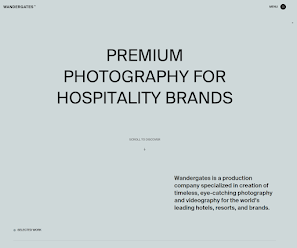








Comments
Post a Comment